
TABLE OF CONTENTS
- Admin settings
- Managing Administrators and Roles
- Permissions
- Changing an Administrator's role
- More information
Admin settings
In the Administrators section of your Eduframe settings, you can manage the team members responsible for your organization's backend operations. This area is specifically for adding and managing colleagues with administrative access, rather than teachers.
To manage your administrators, follow these steps:
- Log in to your Eduframe environment.
- Click on Settings in the left of the global navigation.
- Select Administrators
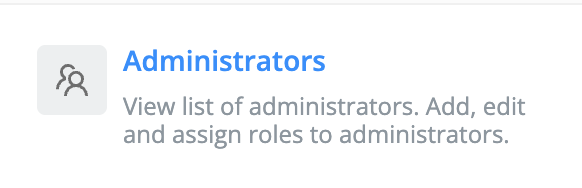
Managing Administrators and Roles
Adding a New Administrator
To grant a new colleague access to the Eduframe environment:
Click Add Administrator.
Enter the required details and click Save.
The new administrator will automatically receive the 'Contact created' email template, allowing them to set their password and log in.
Note: If the person is already registered in Eduframe, click Assign to an existing contact to grant them administrative privileges without creating a duplicate profile.Creating and Customizing Admin Roles
If you need to limit access or create specific permissions for different team members, you can manage these under Roles & Permissions.
To create a new role: Click Add Role, name the role, and save.
To adjust permissions: Click the green checkmarks or red crosses next to each permission to toggle access for that specific role.
Note: The default Administrator role is a system-wide master role. It always retains all permissions and cannot be modified or deleted. Example:

Permissions
Permissions in Eduframe are organized by functions and follow a logical hierarchy. Granting a "higher" permission (like Read) is often required before you can enable more advanced actions (like Modify or Delete).
Core Permission Types
For most functions, you can toggle the following access levels:
- Read: Allows the user to view data within the module.
- Modify: Enables the user to edit existing records.
- Delete: Grants the authority to permanently remove records.
- Export: Allows the user to download data (e.g., CSV files) for external use.
Function Overview
Based on your settings, you can customize access for the following categories:
- Courses: Manage visibility and editing rights for all course content.
- Invoices & Payments: Control who can view financial documents, track payments, and export billing data.
- All contacts & Orders: A comprehensive section for managing participant data, authentication, enrollments, and order processing.
- Teachers: Specifically for managing teachers profiles and their associated data.
- Leads: Manage your leads (opportunities) by controlling who can view or modify potential customer leads.
- Settings: High-level access to organization-wide configurations and Administrator management.
Note: Some permissions are "nested." For example, to allow someone to Modify Enrollments, they generally first need the Read Enrollments permission enabled.
Changing an Administrator's role
If a team member’s responsibilities change, you can update their access levels by assigning them a different role.
Navigate to Settings > Administrators.
Locate the specific administrator you wish to update.
Select the new role from the dropdown menu.
Click Save to apply the changes.
Note: Only administrators with the 'Manage Administrators' permission enabled can add or remove users or modify the roles of other team members.Note: For security reasons, administrators cannot change each other's email addresses directly within the platform. If an administrator's email address needs to be updated, please contact our Support Team for assistance.
More information

Click here for other Articles around the Settings page in Eduframe

Click here if you have any questions for support.
Was this article helpful?
That’s Great!
Thank you for your feedback
Sorry! We couldn't be helpful
Thank you for your feedback
Feedback sent
We appreciate your effort and will try to fix the article