
TABLE OF CONTENTS
- Information synchronised to Exact Online
- When will the information be synchronised?
- Installation and configuration
- More information
By using the Exact Online plugin, you can unlock automated bookkeeping: Automate invoice registration and centralize your entire accounting process.
Invoices created in Eduframe are instantly registered as sales entries in Exact Online, including automatic contact creation. Courses can be linked to the correct General Ledger Account, Cost Center and Cost Unit.
Info: For questions on Exact terminology, please refer to the documentation of Exact or Exact Support.Information synchronised to Exact Online
When you use the Exact Online plugin, the following information is synchronised from Eduframe to Exact Online:
Account linked to the invoice (personal/business):
- name
- address
- custom field with the system_name: ‘vat_number’
Invoice:
- description
- opened_at date
- expiration_date
- reference_id
- feature
- number
Invoice items (individual invoice lines):
- description
- units
- vat_code
Other:
- The data you fill in for Exact Online on the plugins tab such as cost_unit and cost_center
- The whole invoice as PDF, which is attached to the sales_entry in Exact Online
Note: Information, like invoice status, does not sync back from Exact Online to Eduframe.When will the information be synchronised?
The information above gets synchronised on creation of an invoice and on every change of the invoice after, so when it is opened, paid, expired, deleted or (re)saved.
Installation and configuration
How do I install the plugin and authenticate the plugin to connect to Exact Online?
From the Eduframe plugins settings page (Settings > Plugins), you search for the Exact Online plugin on the left, and click 'Click to install'. You will then be forwarded to Exact Online, to authenticate and activate the link.
How do I configure the Exact Online plugin?
After authenticating, you need to configure the plugin by going to the tab 'Settings' of the plugin in Eduframe. Here you see the following fields:
- Division
This is the code of the division to which the entries must be added. This is a global setting. You can find the division code in the Exact Online dashboard:- Here you click on the administration name (top left)
- Then click 'all options' and a screen with an overview of administration will open
- Hover over the (right administration) number in the column 'code'
- The number that you see in the URL that appears on the bottom of the page is the division code.
- Journal code
The code of the journal to which the entries must be added. This is a global setting. - Ledger code
The code of the ledger account to which the entries must be added. This can be overruled for each product template and edition. - Sync from
This is the date from which invoices should be synchronised. We recommend first taking a short period of a few days to check if the connection is working properly. If the connection is working like it should, the 'sync from' date can be put further back in the past. This is a global setting.
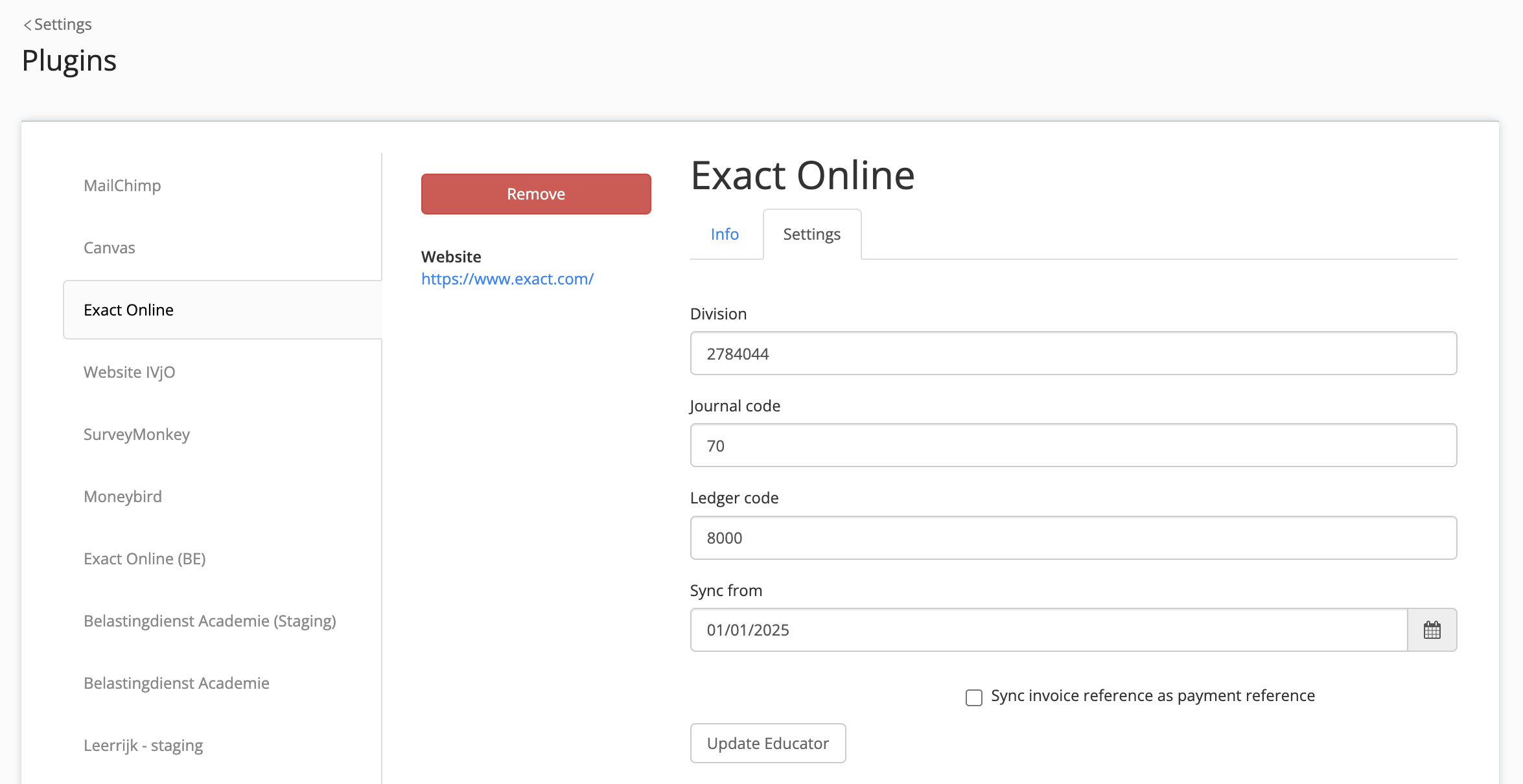
Note: The Exact Online only supports using one division. Make sure the admin who authenticated the plugin has access to the chosen division in Exact Online.
Note: Make sure the chosen Journal code and Ledger code are available within the chosen division.Choose a ledger, cost center and/or cost unit for a course template and course edition.
It is possible to choose the ledger account, cost center and cost unit that invoices for one course should use. When an invoice is created based on the relevant course template, the entry is directly linked to the chosen cost unit and cost center in Exact Online.
The Exact Online settings on the course template and course edition can be set as follows:
Go to Course templates, go to the Plugins tab on top and the Exact Online tab on the left, and fill in the relevant fields:
- Ledger code
The code of the ledger account to which the entries must be added. - Cost center
The code of the cost center. - Cost unit
The code of the cost unit.
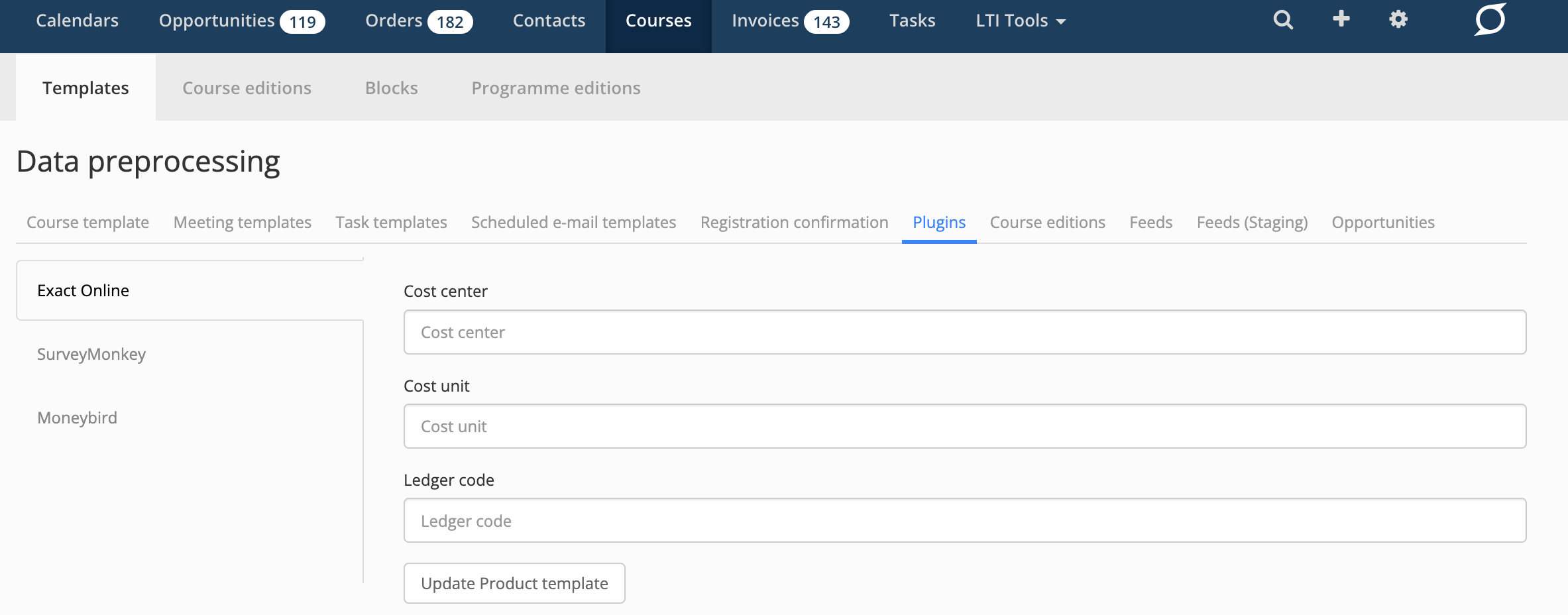
You can fill these settings (ledger code, cost center, cost unit) on 3 levels: general setting level, course template level and course edition level. If the information is not filled, the information from a higher level will be used. This means:
- If the ledger code, cost center and cost unit are filled for the course edition, these settings will be used;
- If this information is not filled on course edition level, the information on course template level will be used;
- If this information is not filled on course template level, the ledger code in the general settings will be used. In this case, no cost center and cost unit will be set.
Synchronise VAT number of organisations
It is possible to synchronise the VAT number of an organisation to Exact Online. To do this, a custom field must be created for an organisation, and this custom field must be linked to “vat_number”.
After this, this field can be entered for an organisation with the following format: “NL0000000000B00”. This format differs per country but always starts with the country code of the country where the organisation is located.
It is also necessary to enter the billing address of the organisation with the correct country.
After the VAT number has been entered, the VAT number will appear with the account in Exact Online after the next invoice is synchronised for this organisation.

Warning: When merging contacts in Eduframe, exactly the same merge (de-duplication) action needs to be done on the contacts in Exact Online. With this action the same primary contact in Exact Online should be kept as primary contact in Eduframe. If the wrong contacts are merged, or if the wrong primary contact is selected in Exact Online, Eduframe will create a new contact.
The other way around is similar: when you want to merge a contact in Exact Online, of which one of these contacts is created by Eduframe, you have to keep the contact created by Eduframe. Otherwise Eduframe will create this contact again in Exact Online, resulting in duplicates.
Important note: The Exact Online plugin only synchronises invoices on creation or update of an invoice. If a wrong division/ledger code/journal code is chosen, the invoice needs to be manually resaved in Eduframe to synchronise it.
Note: When using discount codes, the discount is added as a separate line to the sales entry synced to Exact Online. No cost center or cost unit is assigned to this line.More information

Click here for other articles on the Settings page in Eduframe

Click here if you have any questions for support.
Was this article helpful?
That’s Great!
Thank you for your feedback
Sorry! We couldn't be helpful
Thank you for your feedback
Feedback sent
We appreciate your effort and will try to fix the article